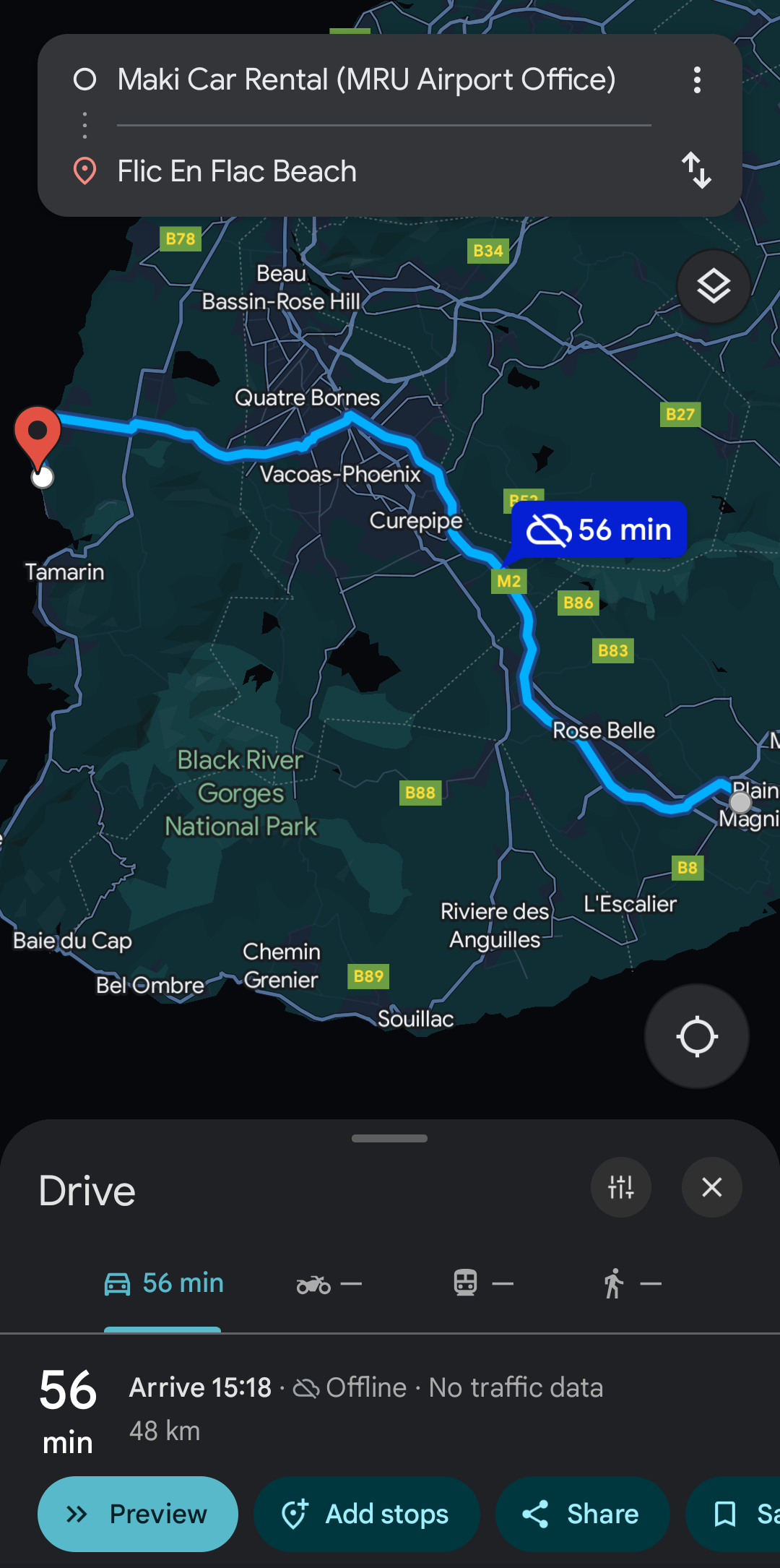How to Download Google Maps for Offline Use (Updated 2025)
Did you know you can use Google Maps offline? This feature, introduced in 2011, is especially helpful when traveling. It saves you from high roaming charges and the hassle of getting a local SIM card.
This feature works globally. For our example, let’s use Mauritius island. The map download is around 125 MB and expires after 1 year. You can download it before traveling. We’ll show you how to do this on Android, but the steps are similar for iOS.
1) Find Your Area of Interest
Search for "Mauritius" or anywhere close to the location you want to save. This will help you select the correct area later.
After searching, click the "X" button to clear your search.
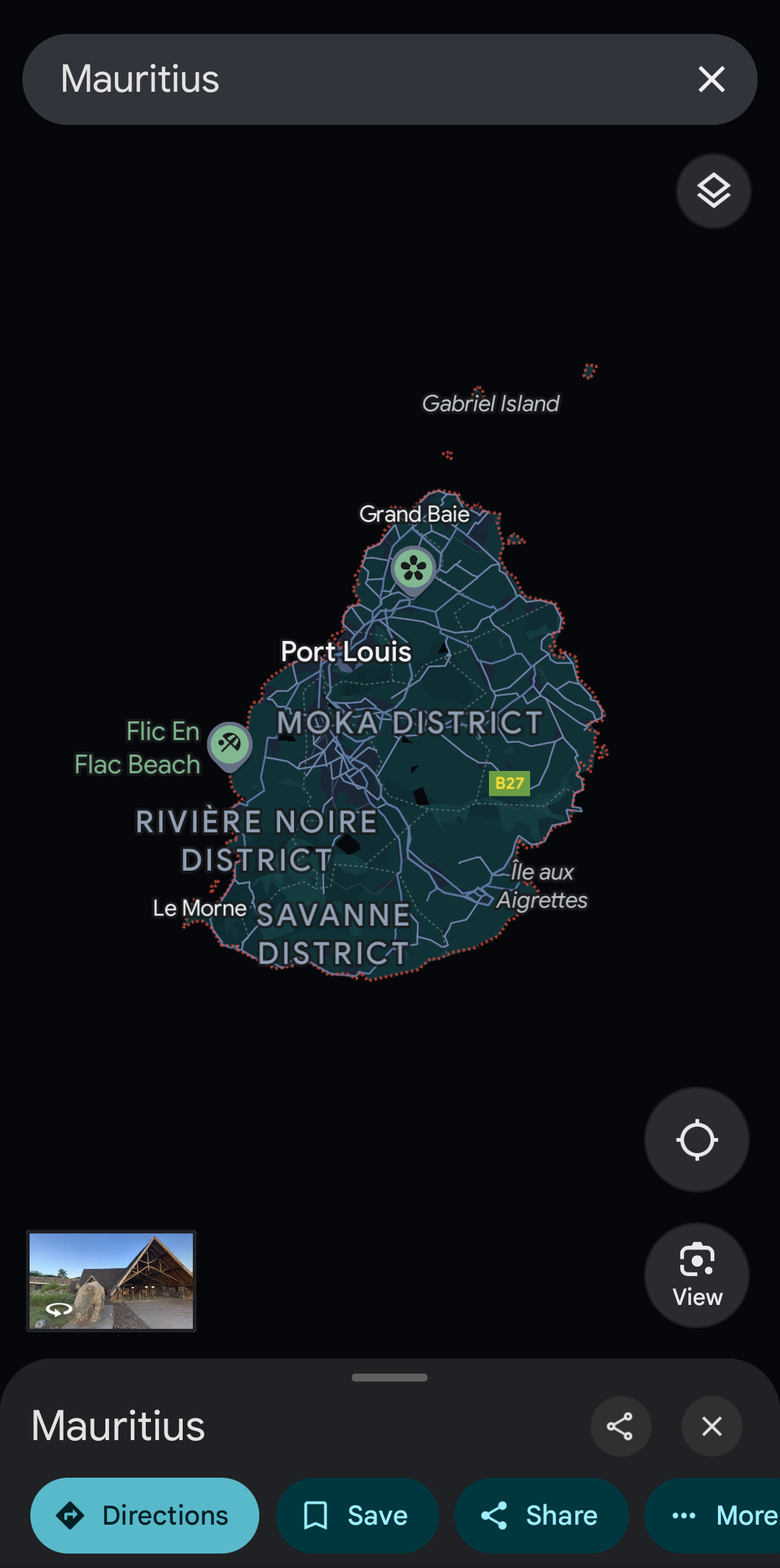
Tap the user icon in the top right corner.
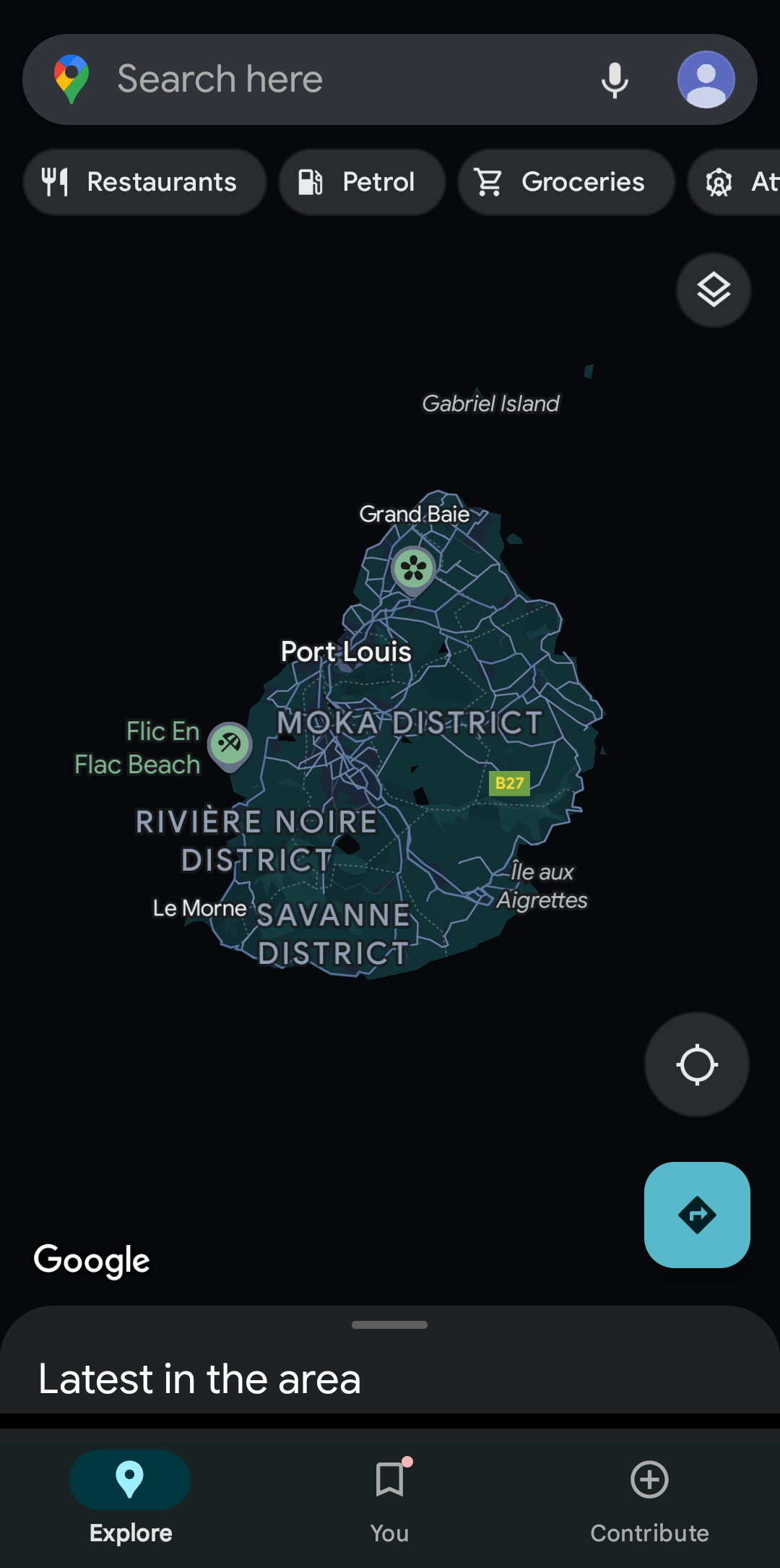
Select "Offline maps" from the menu.
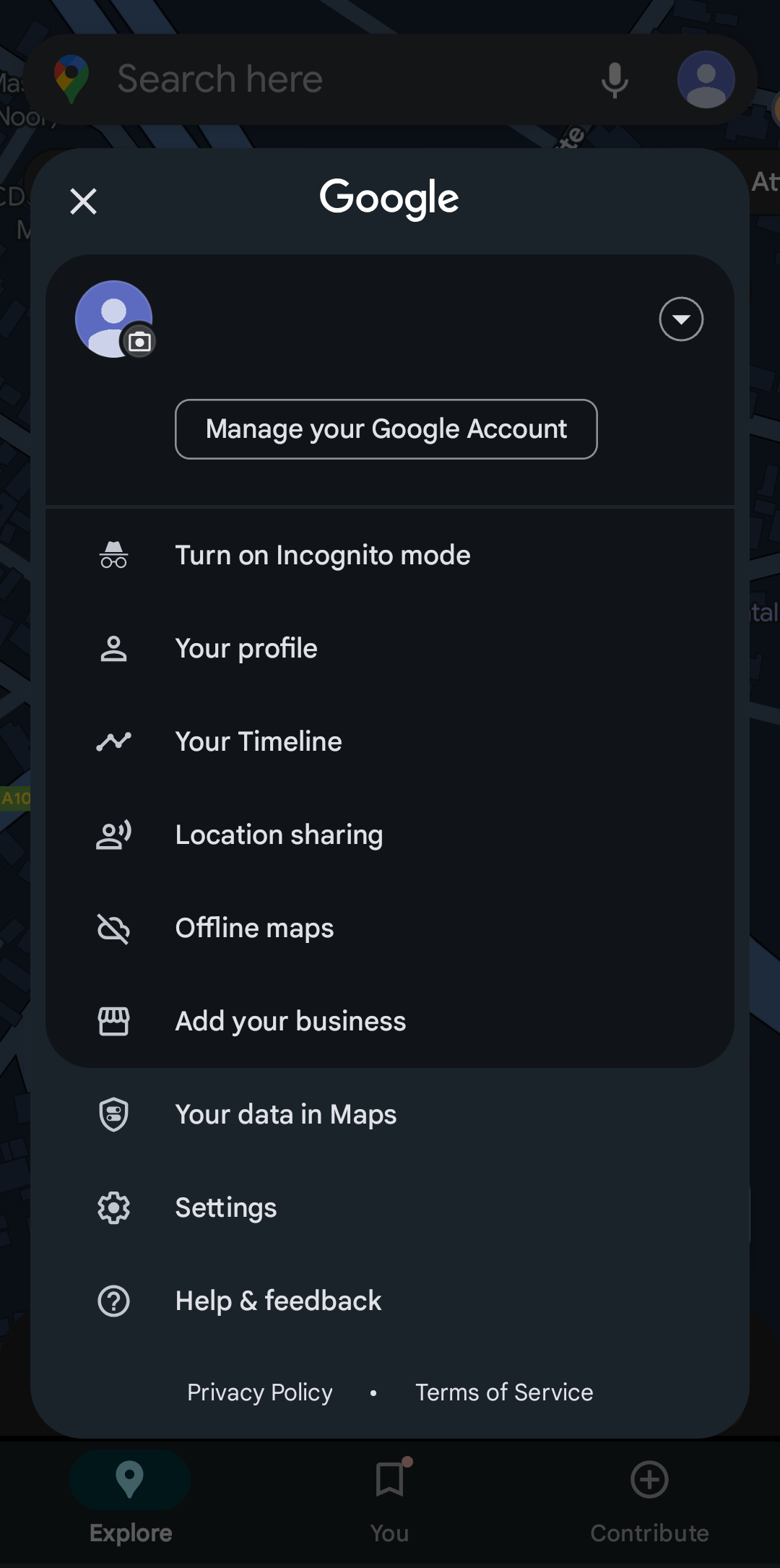
2) Download the Map
In the "Offline maps" menu, you’ll see your saved maps. For example, we already downloaded Seychelles and now want to add Mauritius.
Click "Select your own map" to start.
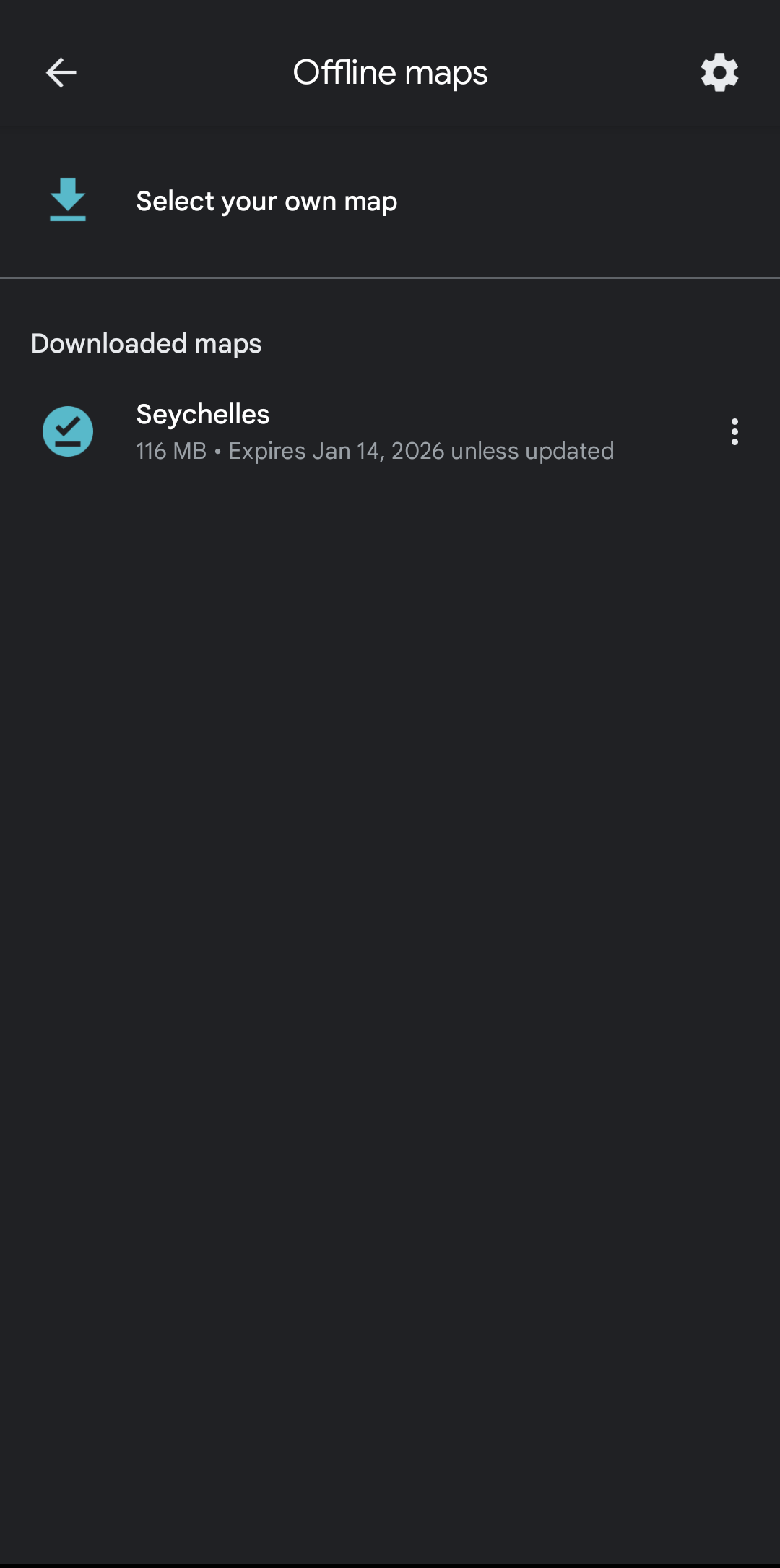
Adjust the map by panning and zooming. Make sure to cover the entire island. Since we searched for Mauritius earlier, we just need to fine-tune the selection here.
Click "Download." Note: The estimated map size shown may be inaccurate; it’s usually larger.
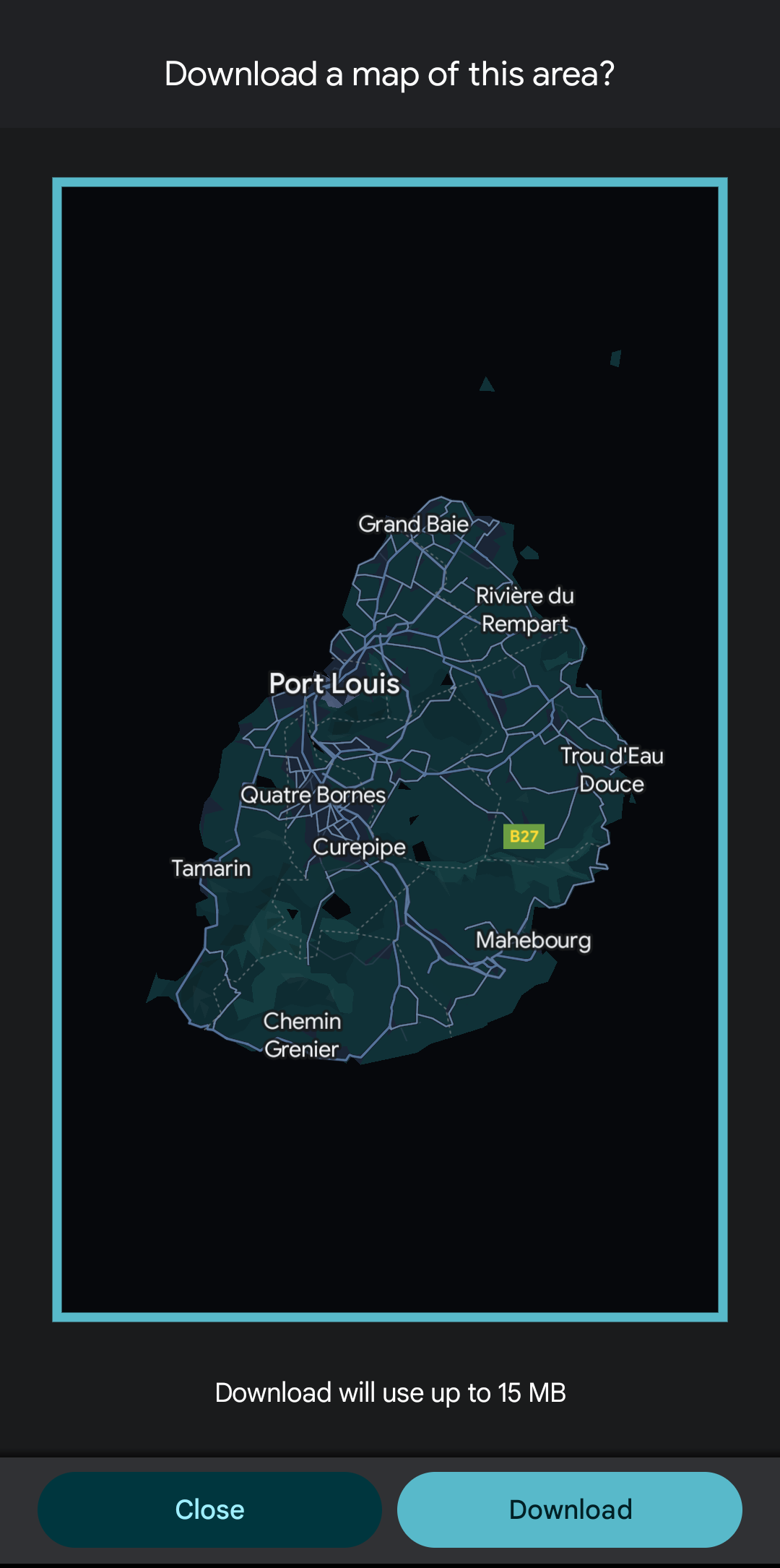
Wait for the download to finish.
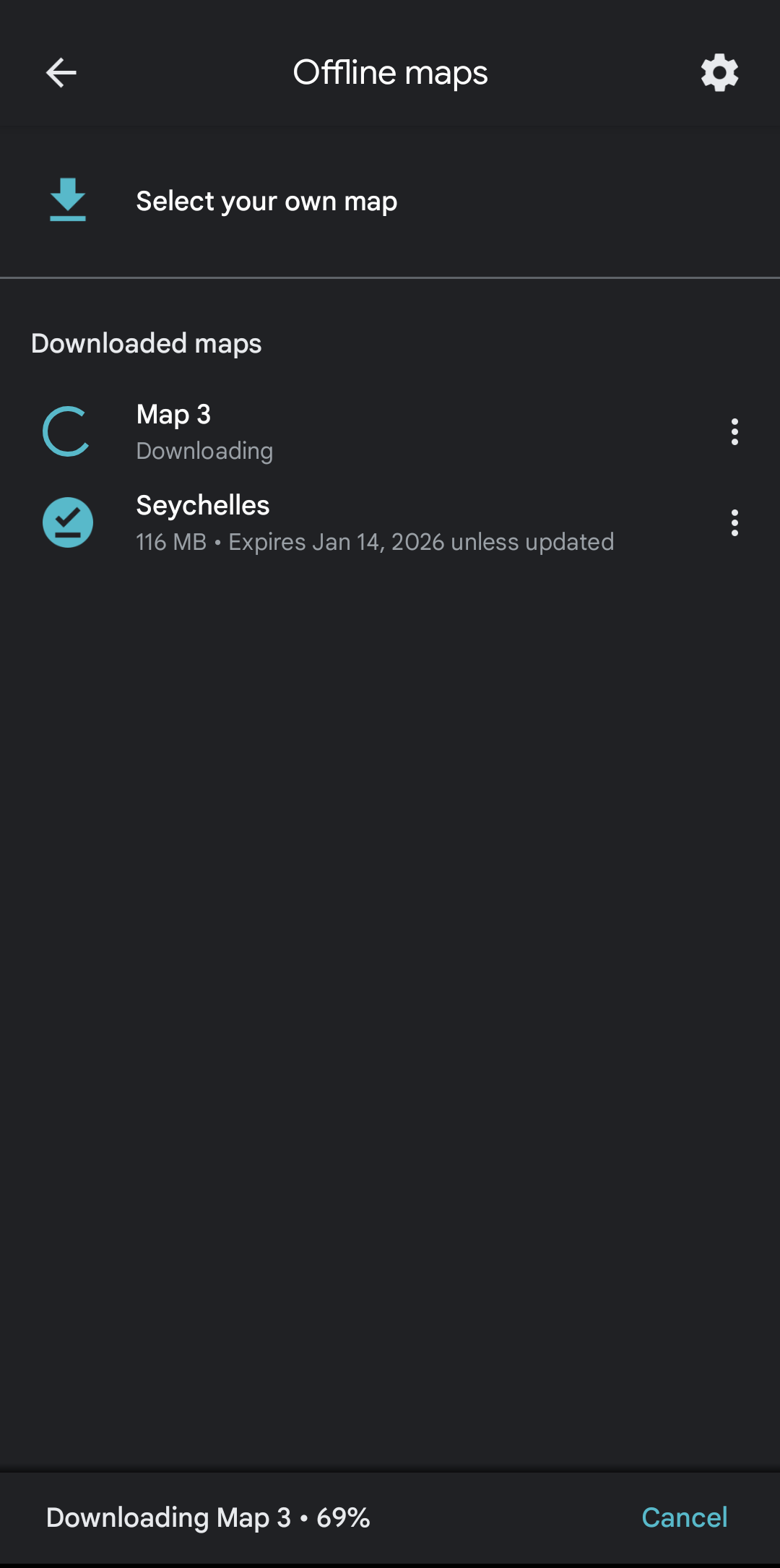
If you like, you can rename your map to keep things organized. Tap on the three dots next to your new make and select "Rename".
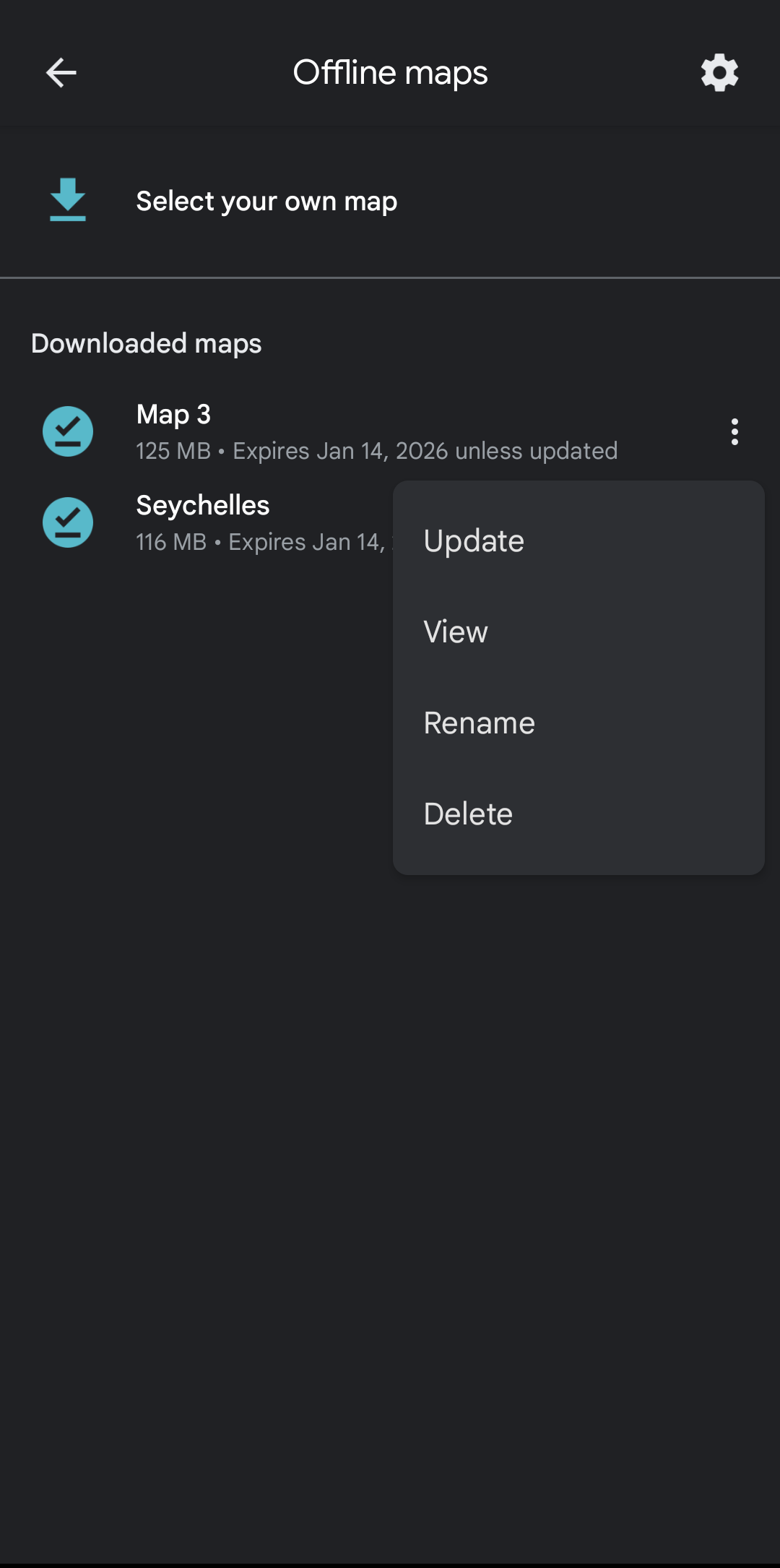
3) Use Your Map Offline
Now try using the map offline. Turn off WiFi and mobile data, then search for something.
Here’s what to expect:
- The offline icon shows that Google Maps is in offline mode.
- Only car navigation works (no bike or walking options).
- Live traffic data won’t be available.